Learning to Love the Command Line
What’s a gooey?
Like most people, before I started programming, I interacted with my computer by clicking, dragging, and typing into windows. To open a file, I’d first click on the Finder (Mac) or Explorer (Windows) icon, then click on folder icons until I could see the file icon I wanted, then double click on the file icon. To delete a file, I could just drag it to the trash (Mac) or recycle bin (Windows) icon. To edit a document, I’d open Microsoft Word or Google Docs.
All of this was remarkably easy, even intuitive in the best cases. I later learned that these visual representations of files and programs that can be controlled through clicking are known as graphical user interfaces, or GUIs (sometimes pronounced ‘gooey’). Like the fish that doesn’t know what water is, I didn’t even know they had a name because I didn’t know there was any other way to interact with a computer.
What’s that black window the nerds are using?
When I interned with Juntos in the summer of 2013, I got a glimpse at another way to interact with computers. The two weeks I spent in the Mountain View office before I headed to Bogotá and Mexico City were the first time that I got to see software engineers in the wild. I remember being struck by the fact that, whenever I peeked at their screens, they often had open a black window with text in a retro-looking font. Why, I wondered, were the people who knew the most about computers using something that looked like it was straight out of the 1980s?
I now know that the reason their screens looked like something straight out of the 1980s is because, in a way, they were. The black window they were using was a terminal emulator; that is, something designed to emulate the computer terminals like the DEC VT100, which became popular in the 1980s as a replacement for punched cards and paper tape.
 DEC VT100 computer terminal. Although production stopped in 1983, they have
lived on through emulators.
DEC VT100 computer terminal. Although production stopped in 1983, they have
lived on through emulators.
That still begs the question though, why continue emulating something from the 1980s? Now that operating systems like macOS Big Sur come with beautiful graphic user interfaces, why is the terminal emulator still an essential application for programmers? The answer, I’ve learned, is that terminal emulators offer a powerful way to interact with a computer: the command-line interface.
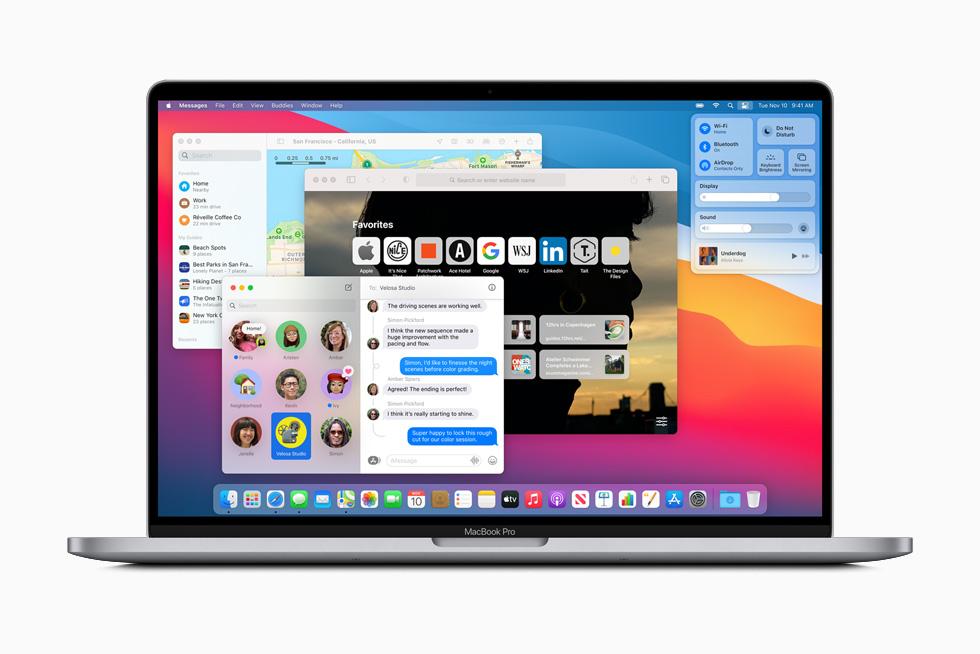 macOS Big Sur. Although focused on graphic user interfaces, it still includes
a terminal emulator.
macOS Big Sur. Although focused on graphic user interfaces, it still includes
a terminal emulator.
You can just use the keyboard
A command line interface, or CLI, allows you to interact with the files and programs on a computer by typing out commands from a keyboard. Unlike a graphic user interface, the command line is text based, meaning you can just use the keyboard.
The first time I used the command line, I wanted to cry, “I can just use the keyboard?” I felt like I had been asked to navigate an unfamiliar room where someone had just turned out the lights. Instead of a window with a menu of commands and icons I could click on, I just sat staring at that black window.
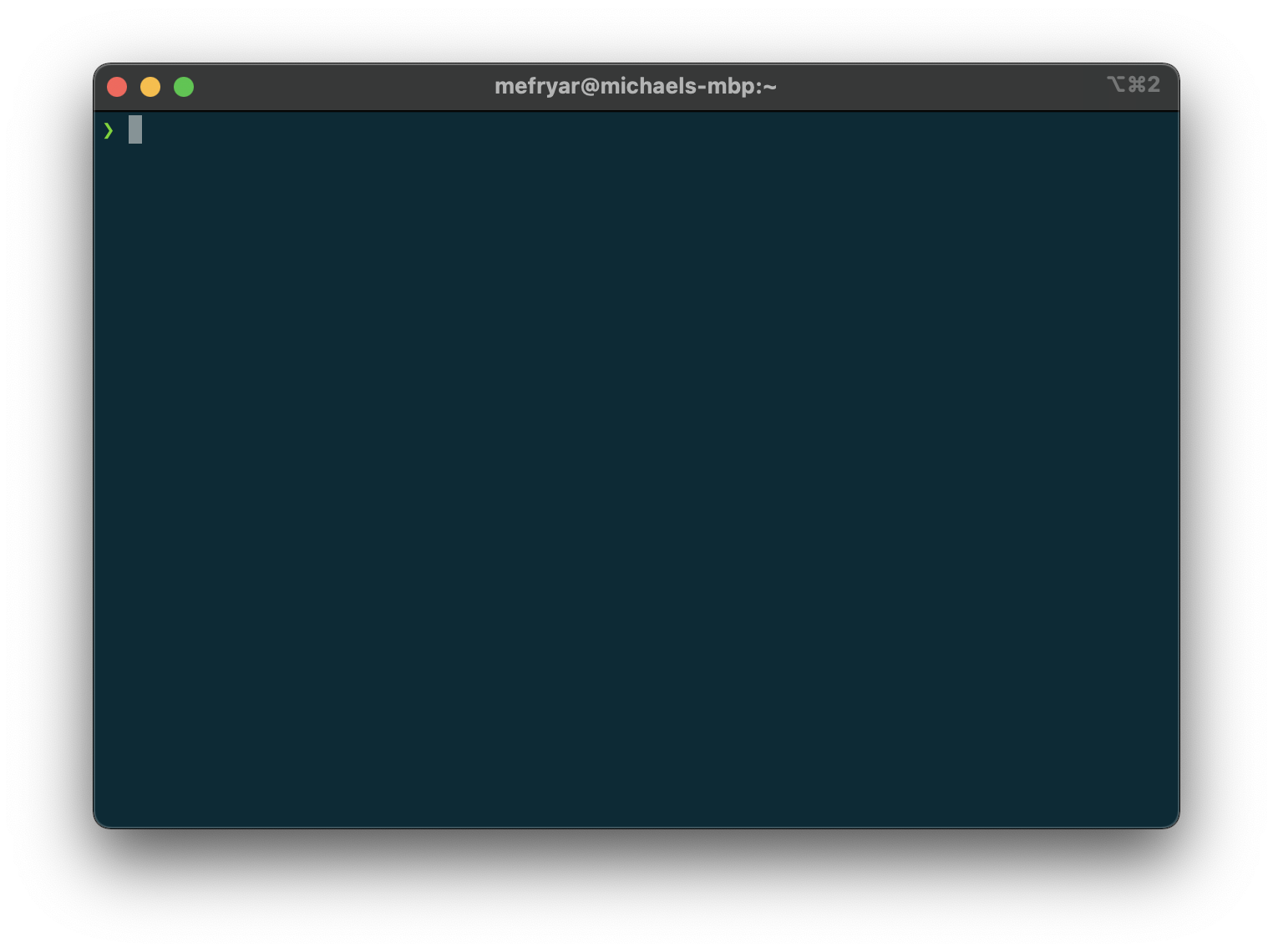 A blank command line.
A blank command line.
The learning curve seemed steep and intimidating. Because there were no menus, I had to learn commands through a combination of observing mentors and lots of searches like “how to delete a file using command line” and “how to search a file using command line”.
The lack of menus meant that I also had to memorize the commands that I learned.
This was made more challenging by the fact that most commands were either terse
abbreviations, like rm to delete or “remove” a file, or entirely non-mnemonic,
such as grep to search a file.
However, all the effort to move up that learning curve now feels like time well spent since it has allowed me to leverage the power of the command line.
The power of the command line
In my first draft of this post, I wrote that, for me, much of the power of the command line comes down to speed. However, a segment of an episode of the Cognicast1 that I was listening to this morning made me realize that speed wasn’t what I wanted to emphasize.
What I care about is not speed but productivity. I care less about the time it takes me to accomplish a given task than about the tasks I can accomplish in a given time.
Learning how to use the command line has made me more productive because it has helped me to become more intentional. If I am not intentional when typing out a command, it either won’t execute, or worse, it will do something other than what I intended.2
This means that I’m almost always slower whenever I’m first trying to learn how to use the CLI to do a task for which I previously used a GUI. The productivity gains only come after I invest the time to think about exactly what it is that I want to do and how to translate that into a precise command.
Three scenarios where I’ve come to use the CLI
To offer some examples, (though not an exhaustive list), here are three scenarios where I’ve come to use the command line rather than a graphic user interface.
1. Using the CLI makes me more productive because it allows me to automate something repetitive
Sometimes the productivity gains from using the CLI to complete a task do
primarily come down to speed. This is often the case when what I want to do is
simple conceptually but repetitive. For example, let’s say that I have some
wedding photos named IMG_1.png, IMG_2.png, and so on, that I want to rename
to best_day_ever_1.png, best_day_ever_2.png, etc. This would be
time-consuming to do via a GUI even if I only have 10 photos but a single
command can do this type of renaming for thousands of files.
2. Using the CLI makes me more productive because it forces me to understand what I’m trying to do
For other tasks, using the CLI might only be marginally faster. However, it makes me more productive over time because the requirement to be precise forces me to gain a better understanding of what I’m trying to do. One example of this is navigating project codebases. Especially at first, it was easier to open a file by searching for it by name without having to know where it was located in the project’s nested folder structure. Although it is possible to search for a file by name from the CLI, to open it from the CLI I have to specify the full path. Opening files from the CLI in this way has helped me gain a grasp of why those project folders are structured the way they are. As a result, I can now learn something about a file even before I open it just by looking at where it’s located.
3. Using the CLI may or may not be more productive but it feels more fun!
Finally, even when the productivity gains of using the CLI for a particular task are doubtful, sometimes it just feels more fun! It makes me feel closer to the metal, which I gather is a large part of why car enthusiasts prefer to use a stick shift. There’s also an element of initiation, the sense that I’m learning the magic incantations of the ancients. It has helped a lot in my journey that I’ve been able to go at my own pace, choosing to explore when it feels fun without being compelled to do things any particular way.
Don’t fear the learning curve
Picking the right problem to work on matters far more than the tools you use. But learning how to use the command line has added a tool to my belt that I didn’t even know existed before.
So if you find yourself someday staring at that black window, don’t be afraid. You can figure it out. It could make you more productive. And you might even learn to love it.